Branch Metrics for Mac SDK
The Branch SDK for Mac brings universal deep linking to your app. The same http:// web based
Branch link open apps on Mac, iOS, and Android so you can have one link that works on all your
platforms.
Branch links adapt to a user’s environment and can be configured with journeys and fallback options so unexpected conditions are handled gracefully.
In addition you can track and analyze your app usage and the effectiveness of sharing virality, marketing campaigns, and cohorts with atrribution, influencer, and content breakdowns of your links on the Branch dashboard.
NOTE: This project is still in beta. We support deferred and regular deep linking. We are currently building support for analytics, but you can get raw data out, via our Data Feedback product. Please send feedback to sahil@branch.io. Happy linking.
See also:
Contents
Support and Example
- If you need support or help integrating and using Branch, check our Support Portal.
- The TestBed-Mac project is a working example the uses Branch. TestBed-Mac.
Deep Linking on the Mac
The most familiar links look like http://example.com which are http links that open web pages. These are great for web
pages but don’t open Mac apps. Instead, Mac apps open with URI schemes, the first part of a URI.
The parts of a URI are:
<scheme>://<host>/<path>?<query>
Common schemes are mailto:, tel:, fax: which do as you may expect.
You’ll need to choose a unique URI scheme for your Mac app.
URI Scheme Considerations
You need to choose an URI scheme that is not already in common use and is likely unique on a Mac.
For instance, web:// is probably a bad choice. Many people choose the reverse domain name for
their app or use their bundle identifier, like io.branch.cool-app://.
Don’t use an app scheme starting with fb, db, twitterkit-, pin, or
com.googleusercontent.apps. These schemes are ignored by Branch since they are commonly used by
other app kits for oauth and other uses.
How Branch Deep Linking for Mac Works
A Branch link is a web URL that looks like https://your-app.app.link/bOsE0bbUtO. When this link
is clicked on a Mac it opens a Branch web page that quickly determines if the Mac app can be opened
on the user’s computer, and if so, Branch opens the app with a Mac URI scheme like
your-app-scheme://open?link_click_id=348527481794276288.
(If the user doesn’t have the app installed Branch can redirect the user to a fallback URL, like an app download page or some other configurable place).
Once your app is running, macOS passes the URI your-app-scheme://open?link_click_id=348527481794276288 to
your app, which is intercepted by the Branch SDK. The SDK takes the link and makes a network call to our servers, which
translate and expand the parameters in the link to something meaningful for your app. The SDK then notifies your app that a link
was opened with the expanded data.
Adding Branch to Your App
Get a Branch Key
You can sign up for your own app id at https://dashboard.branch.io.
You’ll need your app scheme to configure your app in the Branch dashboard.
Install the Framework
Add the Branch.framework as an embedded binary in your app.
You can drag and drop the framework into your app to install it.
In Xcode, click on your project in the Project Navigator, select your app in the Targets area,
select the ‘General’ tab up top, and scroll down to the ‘Embedded Binaries’ section. You can drag
the Branch.framework bundle from the Frameworks/macOS project directory into this area.
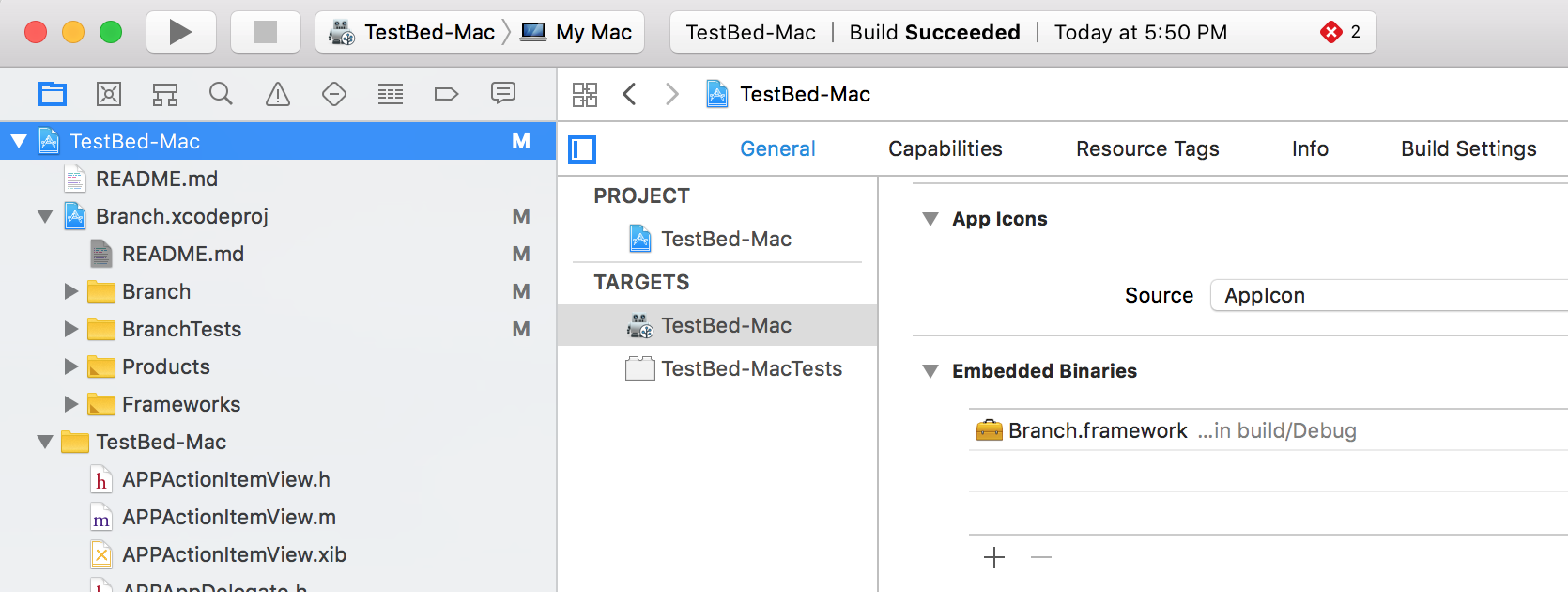
Add Your App Scheme to Your Info.plist
Add your app scheme to your Info.plist file so macOS knows what schemes your app can handle. This
example shows testbed-mac as the app scheme. Add just the scheme and not the :// part.
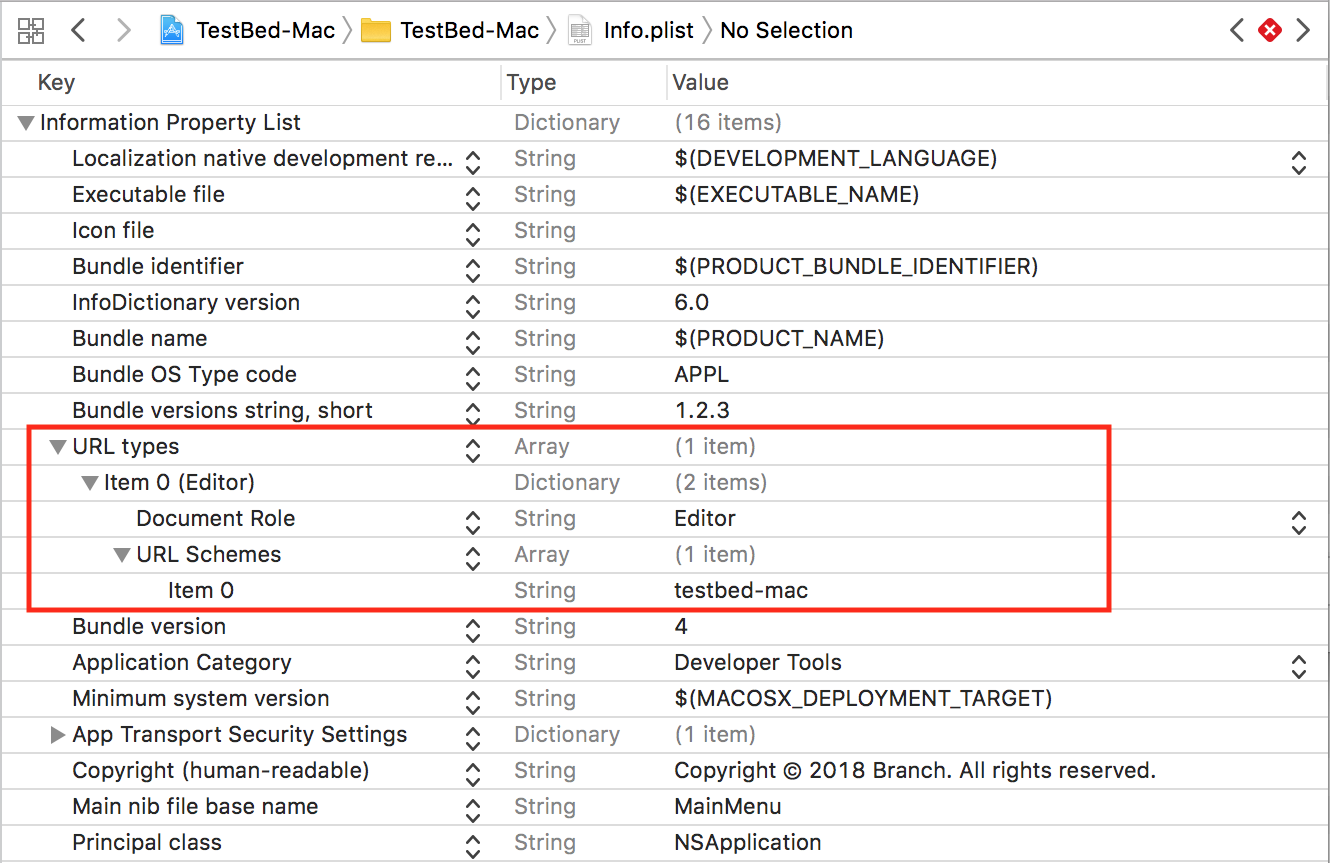
Here’s a snippet of xml you can copy into your Info.plist. Right click on your Info.plist and open it as source code. You can paste
this snippet before the final </dict> tag. Remember to change YOUR-APP-SCHEME-HERE to the app scheme for your app.
<key>CFBundleURLTypes</key>
<array>
<dict>
<key>CFBundleTypeRole</key>
<string>Editor</string>
<key>CFBundleURLSchemes</key>
<array>
<string>YOUR-APP-SCHEME-HERE</string>
</array>
</dict>
</array>
Caution: Your app’s URI scheme must be the first scheme defined (item 0) in the list.
The Branch SDK will use the first URI Scheme from your list that does not start with fb, db, twitterkit-, pin, or
com.googleusercontent.apps. These schemes are ignored by Branch since they are commonly used by other app kits for
oauth and other uses.
Add Some Code
Start Branch when your app first starts up. In your app delegate, start Branch in your applicationWillFinishLaunching:
method:
#import <Branch/Branch.h>
// In your app delegate class file add this method to start the Branch SDK:
- (void)applicationWillFinishLaunching:(NSNotification *)aNotification {
// Register for Branch URL notifications:
[[NSNotificationCenter defaultCenter]
addObserver:self
selector:@selector(branchOpenedURLNotification:)
name:BranchDidOpenURLWithSessionNotification
object:nil];
// Create a Branch configuration object with your key:
BranchConfiguration*configuration =
[[BranchConfiguration alloc] initWithKey:@"key_live_YOURBRANCHKEY"];
// Start Branch:
[[Branch sharedInstance] startWithConfiguration:configuration];
}
Next, add a notification handler so your app can handle the deep links:
- (void) branchOpenedURLNotification:(NSNotification*)notification {
// Get the Branch session info:
BranchSession*session = notification.userInfo[BranchSessionKey];
// Do something with the link!
// In this contrived example we'll load a view controller that plays the song that was in the link:
SongViewController *viewController = [SongViewController loadController];
viewController.songTitle = branchSession.linkContent.title;
[viewController.window makeKeyAndOrderFront:self];
[viewController playSong];
}
Rejoice
Rejoice! You’re just integrated Branch into your app.
Branch Reference
Turning on Logging
To help debugging your app, you can turn on Branch logging, which logs to the console. Remember to turn it off in your production app.
Property
Setting User Identities
Often, you might have your own user IDs, or want referral and event data to persist across platforms or uninstall/reinstall. It’s helpful if you know your users access your service from different devices. This where we introduce the concept of an ‘user identity’.
Method
[Branch setUserIdentity:completion:]
See setUserIdentity:completion:
Logout
If you provide a logout function in your app, be sure to clear the user when the logout completes. This will ensure that all the stored parameters get cleared and all events are properly attributed to the right identity.
Warning: This call will clear attribution on the device.
Method
[Branch logoutWithCompletion:]
Tracking User Actions and Events
Use the BranchEvent class to track special user actions or application specific events beyond app installs, opens, and
sharing. You can track events such as when a user adds an item to an on-line shopping cart, or searches for a keyword, among
others.
The BranchEvent interface provides an interface to add contents represented by BranchUniversalObject in order to associate
app contents with events.
Analytics about your app’s BranchEvents can be found on the Branch dashboard, and BranchEvents also provide tight integration with many third party analytics providers.
The BranchEvent class can be simple to use. For example:
Objective-C
[[Branch sharedInstance]
logEvent:[BranchEvent standardEvent:BranchStandardEventAddToCart]];
Swift
Branch.sharedInstance.logEvent(BranchEvent.standardEvent(.addToCart))
For best results use the Branch standard event names defined in BranchEvent.h. But you can use your own custom event names too:
Objective-C
[Branch sharedInstance]
logEvent:[BranchEvent customEventWithName:@"User_Scanned_Item"]];
Swift
Branch.sharedInstance.logEvent(BranchEvent.customEventWithName("User_Scanned_Item"))
Extra event specific data can be tracked with the event as well:
Objective-C
BranchEvent *event = [BranchEvent standardEvent:BranchStandardEventPurchase];
event.transactionID = @"tx-12344555";
event.currency = BNCCurrencyUSD;
event.revenue = [NSDecimalNumber decimalNumberWithString:@"12.70"];
event.shipping = [NSDecimalNumber decimalNumberWithString:@"10.20"];
event.tax = [NSDecimalNumber decimalNumberWithString:@"2.50"];
event.coupon = @"coupon_code";
event.affiliation = @"store_affiliation";
event.eventDescription= @"Shopper made a purchase.";
event.searchQuery = @"Fashion Scarf";
event.contentItems = @[ branchUniversalObject ];
event.customData = (NSMutableDictionary*) @{
@"Item_Color": @"Red",
@"Item_Size": @"Large"
};
[event logEvent];
Swift
let event = BranchEvent.standardEvent(.purchase)
event.transactionID = "tx-12344555"
event.currency = .USD
event.revenue = 12.70
event.shipping = 10.20
event.tax = 2.50
event.coupon = "coupon_code"
event.affiliation = "store_affiliation"
event.eventDescription = "Shopper made a purchase."
event.searchQuery = "Fashion Scarf"
event.contentItems = [ branchUniversalObject ]
event.customData = [
"Item_Color": "Red",
"Item_Size": "Large"
]
event.logEvent()
Enable or Disable User Tracking
In order to comply with privacy requirements, you can disable tracking at the SDK level. Simply call:
[Branch sharedInstance].trackingDisabled = YES;
Branch.sharedInstance().trackingDisabled = true
This will prevent any Branch network requests from being sent, except when deep linking. If someone clicks a Branch link, but does not want to be tracked, we will return the deep linking data back to the app but without capturing any tracking information.
In do-not-track mode, you will still be able to create & share links. The links will not have identifiable information and will be long format links. Event tracking won’t pass data back to the server if a user has expressed to not be tracked. You can change this behavior at any time by calling the above function. The trackingDisabled state is saved and persisted across app runs.
Branch Universal Object
Use a BranchUniversalObject to describe content in your app for deep links, content analytics and indexing.
The properties object describes your content in a standard way so that it can be deep linked, shared, or indexed on spotlight for instance. You can set all the properties associated with the object and then call action methods on it to create a link or index the content on Spotlight.
Branch Universal Object best practices
Here are a set of best practices to ensure that your analytics are correct, and your content is ranking on Spotlight effectively.
- Set the
canonicalIdentifierto a unique, de-duped value across instances of the app - Ensure that the
title,contentDescriptionandimageUrlproperly represent the object - Initialize the Branch Universal Object and call
userCompletedActionwith theBNCRegisterViewEventon page load - Call
showShareSheetandcreateShortLinklater in the life cycle, when the user takes an action that needs a link - Call the additional object events (purchase, share completed, etc) when the corresponding user action is taken
- Set the
contentIndexModetoContentIndexModePublicorContentIndexModePrivate. If BranchUniversalObject is set toContentIndexModePublic, then content would indexed usingNSUserActivity, or else content would be index usingCSSearchableIndexon Spotlight.
Note: Content indexed using CSSearchableItem could be removed from Spotlight but cannot be removed if indexed using NSUserActivity.
Practices to avoid:
- Don’t set the same
title,contentDescriptionandimageUrlacross all objects. - Don’t wait to initialize the object and register views until the user goes to share.
- Don’t wait to initialize the object until you conveniently need a link.
- Don’t create many objects at once and register views in a
forloop.
Branch Universal Object
Methods and Properties
Objective-C
#import "BranchUniversalObject.h"
BranchUniversalObject *branchUniversalObject = [[BranchUniversalObject alloc] initWithCanonicalIdentifier:@"item/12345"];
branchUniversalObject.title = @"My Content Title";
branchUniversalObject.contentDescription = @"My Content Description";
branchUniversalObject.imageUrl = @"https://example.com/mycontent-12345.png";
branchUniversalObject.contentMetadata.contentSchema = BranchContentSchemaCommerceProduct;
branchUniversalObject.contentMetadata.customMetadata[@"property1"] = @"blue";
branchUniversalObject.contentMetadata.customMetadata[@"property2"] = @"red";
Swift
let branchUniversalObject: BranchUniversalObject = BranchUniversalObject(canonicalIdentifier: "item/12345")
branchUniversalObject.title = "My Content Title"
branchUniversalObject.contentDescription = "My Content Description"
branchUniversalObject.imageUrl = "https://example.com/mycontent-12345.png"
branchUniversalObject.contentMetadata.contentSchema = .product;
branchUniversalObject.contentMetadata.customMetadata["property1"] = "blue"
branchUniversalObject.contentMetadata.customMetadata["property2"] = "red"
Properties
canonicalIdentifier: This is the unique identifier for content that will help Branch de-dupe across many instances of the same thing. If you have a website with pathing, feel free to use that. Or if you have database identifiers for entities, use those.
title: This is the name for the content and will automatically be used for the OG tags. It will insert $og_title into the data dictionary of any link created.
contentDescription: This is the description for the content and will automatically be used for the OG tags. It will insert $og_description into the data dictionary of any link created.
imageUrl: This is the image URL for the content and will automatically be used for the OG tags. It will insert $og_image_url into the data dictionary of any link created.
keywords: Key words that describe the object. These are used for Spotlight search and web scraping so that users can find your content.
locallyIndex: If set to true, Branch will index this content on Spotlight on the user’s phone.
publiclyIndex: If set to true, Branch will index this content on Google, Branch, etc.
expirationDate: The date when the content will not longer be available or valid. Currently, this is only used for Spotlight indexing but will be used by Branch in the future.
contentMetadata: Details that further describe your content. Set the properties of this sub-object depending on the type of content that is relevant to your content:
BranchUniversalObject.contentMetadata
The BranchUniversalObject.contentMetadata properties further describe your content. These properties are trackable in the Branch dashboard and will be automatically exported to your connected third-party app intelligence partners like Adjust or Mixpanel.
Set the properties of this sub-object depending on the type of content that is relevant to your content. The BranchUniversalObject.contentMetadata.contentSchema property describes the type of object content. Set other properties as is relevant to the type.
contentMetadata.contentSchema: Set this property to a BranchContentSchema enum that best describes the content type. It accepts values like BranchContentSchemaCommerceProduct and BranchContentSchemaMediaImage.
contentMetadata.customMetadata: This dictionary contains any extra parameters you’d like to associate with the Branch Universal Object. These will be made available to you after the user clicks the link and opens up the app.
contentMetadata.price: The price of the item to be used in conjunction with the commerce related events below.
contentMetadata.currency: The currency representing the price in ISO 4217 currency code. The default is USD.
contentMetadata.quantity: The quantity.
contentMetadata.sku: The vendor SKU.
contentMetadata.productName: Product name.
contentMetadata.productBrand: Product brand.
contentMetadata.productCategory: The BNCProductCategory value, such as BNCProductCategoryAnimalSupplies or BNCProductCategoryFurniture.
contentMetadata.productVariant: The product variant.
contentMetadata.condition: The BranchCondition value, such as BranchConditionNew or BranchConditionRefurbished.
ratingAverage, ratingCount, ratingMax: The rating for your content.
addressStreet, addressCity, addressRegion, addressCountry, addressPostalCode: The address of your content.
latitude, longitude: The longitude and latitude of your content.
imageCaptions: Image captions for the content’s images.
Tracking User Interactions With An Object
We’ve added a series of custom events that you’ll want to start tracking for rich analytics and targeting. Here’s a list below with a sample snippet that calls the register view event.
| Key | Value |
|---|---|
| BranchStandardEventViewItem | User viewed the object |
| BranchStandardEventAddToWishlist | User added the object to their wishlist |
| BranchStandardEventAddToCart | User added object to cart |
| BranchStandardEventInitiatePurchase | User started to check out |
| BranchStandardEventPurchase | User purchased the item |
| BranchStandardEventShare | User completed a share |
Methods
Objective-C
[branchUniversalObject userCompletedAction:BranchStandardEventViewItem];
Swift
branchUniversalObject.userCompletedAction(BranchStandardEventViewItem)
Parameters
None
Returns
None
Shortened Links
Once you’ve created your Branch Universal Object, which is the reference to the content you’re interested in, you can then get a link back to it with the mechanisms described below.
Encoding Note
One quick note about encoding. Since NSJSONSerialization supports a limited set of classes, we do some custom encoding to allow additional types. Current supported types include NSDictionary, NSArray, NSURL, NSString, NSNumber, NSNull, and NSDate (encoded as an ISO8601 string with timezone). If a parameter is of an unknown type, it will be ignored.
Methods
Objective-C
#import "BranchLinkProperties.h"
BranchLinkProperties *linkProperties = [[BranchLinkProperties alloc] init];
linkProperties.feature = @"sharing";
linkProperties.channel = @"facebook";
[linkProperties addControlParam:@"$desktop_url" withValue:@"http://example.com/home"];
[linkProperties addControlParam:@"$ios_url" withValue:@"http://example.com/ios"];
[branchUniversalObject getShortUrlWithLinkProperties:linkProperties andCallback:^(NSString *url, NSError *error) {
if (!error) {
NSLog(@"success getting url! %@", url);
}
}];
Swift
let linkProperties: BranchLinkProperties = BranchLinkProperties()
linkProperties.feature = "sharing"
linkProperties.channel = "facebook"
linkProperties.addControlParam("$desktop_url", withValue: "http://example.com/home")
linkProperties.addControlParam("$ios_url", withValue: "http://example.com/ios")
branchUniversalObject.getShortUrl(with: linkProperties) { (url, error) in
if error == nil {
NSLog("got my Branch link to share: %@", url)
}
}
Link Properties Parameters
channel: The channel for the link. Examples could be Facebook, Twitter, SMS, etc., depending on where it will be shared.
feature: The feature the generated link will be associated with. Eg. sharing.
controlParams: A dictionary to use while building up the Branch link. Here is where you specify custom behavior controls as described in the table below.
You can do custom redirection by inserting the following optional keys in the dictionary:
| Key | Value |
|---|---|
$fallback_url |
Where to send the user for all platforms when app is not installed. Note that Branch will forward all robots to this URL, overriding any OG tags entered in the link. |
$desktop_url |
Where to send the user on a desktop or laptop. By default it is the Branch-hosted text-me service. |
$android_url |
The replacement URL for the Play Store to send the user if they don’t have the app. Only necessary if you want a mobile web splash. |
$ios_url |
The replacement URL for the App Store to send the user if they don’t have the app. Only necessary if you want a mobile web splash. |
$ipad_url |
Same as above, but for iPad Store. |
$fire_url |
Same as above, but for Amazon Fire Store. |
$blackberry_url |
Same as above, but for Blackberry Store. |
$windows_phone_url |
Same as above, but for Windows Store. |
$after_click_url |
When a user returns to the browser after going to the app, take them to this URL. iOS only; Android coming soon. |
You have the ability to control the direct deep linking of each link by inserting the following optional keys in the dictionary:
| Key | Value |
|---|---|
$deeplink_path |
The value of the deep link path that you’d like us to append to your URI. For example, you could specify $deeplink_path: radio/station/456and we’ll open the app with the URI yourapp://radio/station/456?link_click_id=branch-identifier. This is primarily for supporting legacy deep linking infrastructure. |
$always_deeplink |
true or false. (default is not to deep link first) This key can be specified to have our linking service force try to open the app, even if we’re not sure the user has the app installed. If the app is not installed, we fall back to the respective app store or $platform_url key. By default, we only open the app if we’ve seen a user initiate a session in your app from a Branch link (has been cookied and deep linked by Branch). |
alias: The alias for a link. Eg. myapp.com/customalias
matchDuration: The attribution window in seconds for clicks coming from this link.
stage: The stage used for the generated link, indicating what part of a funnel the user is in.
tags: An array of tag strings to be associated with the link.
Get Short Url Parameters
linkProperties: The link properties created above that describe the type of link you’d like
callback: The callback that is called with url on success, or an error if something went wrong. Note that we’ll return a link 100% of the time. Either a short one if network was available or a long one if it was not.
 View on GitHub
View on GitHub Branch Reference
Branch Reference
